To join Jacob’s Beta 1.7.3 Server, you’ll need the Betacraft Launcher. This launcher makes it possible to play older Minecraft versions like Beta 1.7.3, since Mojang’s old authentication servers are no longer available.
Follow the steps below to get set up:
Step 1 — Download Betacraft
Go to the official site:
https://betacraft.uk/Click Download Launcher and choose the version for your operating system (Windows, macOS, or Linux).
Step 2 — Install & Open Betacraft
- Once downloaded, run the launcher file.
- You don’t need to replace your normal Minecraft launcher—Betacraft is separate.
Step 3 — Select Minecraft Version
In the launcher:
- Click the Version Selector dropdown.
- Choose:
Beta 1.7.3- Check the Proxy option — this ensures online play works correctly.
Step 4 — Login Options
When you press Log In, a small window appears with:
- A link (to Microsoft’s login page)
- A login code
Follow these steps:
- Click the link, or open it in your web browser.
- When prompted, enter the code shown in the Betacraft window.
Example: X1YZ-9ABC - Log in with your Microsoft account as usual.
- Once successful, the launcher will confirm you’re signed in.
Step 5 — Add the Server
Once the game launches, go to:
MultiplayerEnter the following details:
Server Address: server.jacobvanwie.org
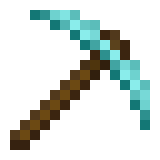
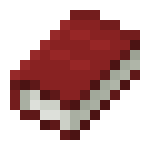
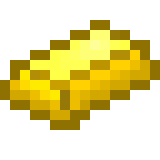


Leave a Reply